At IntelePeer, we tend to adhere to the “go big or go home” mentality. Which is what happened with our recent release. We weren’t ready to go home yet so we made some big updates to not one, not two, not three or four, but five products! Atmosphere SmartFlows, Engage, Insights, SMS, and the Customer Portal all received new or enhanced features to make your experience even better. Get comfy, we’re about to take you through it all!
Starter Package Update
Starter users can now deploy one flow! Starter users always had the ability to create and save flows to their heart’s content, but that didn’t quite illustrate all that the platform could do. Now, Starter users can test their creative ideas in real life with the ability to deploy a single flow.
Starter users, you will now see the ‘Deploy’ button on your Flow Canvas:

When you click this button, as long as you haven’t deployed any other flows, your flow will be deployed live and ready to be assigned a number!
If you have deployed other flows, you’ll receive an error message letting you know that a Starter account can only have one deployed flow at a time.
You can see the status of a flow easily by checking for the green arrow next to the flow on your Flows page:
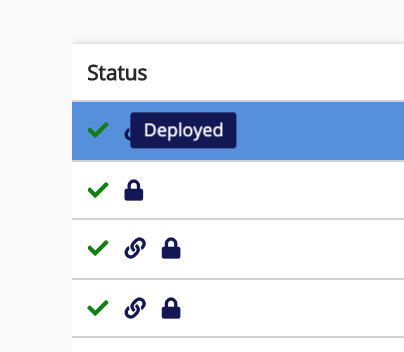
If you change your mind later and want to deploy a different flow, go into the deployed flow and look for the ‘Undeploy’ button. This will un-deploy the flow, allowing you to deploy a different flow of your choice.
SmartFlows Update #1 – Call Recording (Preview)
There are four SmartFlows actions available to enable users to start, pause, resume, and end call recording within a flow. Heads up that this functionality is currently in preview mode, which means we’re still perfecting these actions and possibly, there could be changes to how they work.
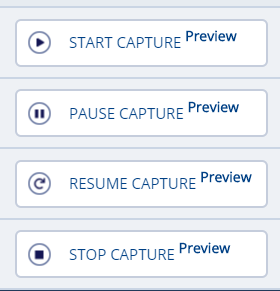
Start Capture, Pause Capture, Resume Capture, and Stop Capture actions allow for automated and precise call recording during specific points of a caller’s journey. You can simply use Start Capture and Stop Capture to record all of a flow or utilize Pause Capture and Resume Capture to avoid recording down time like transfers, or to protect customer privacy when providing credit card or other personal information. Learn more about how to configure call recording here.
SmartFlows Update #2 – Pause Action
Sometimes we all need to take a pause for ourselves. Flows do too. The new Pause action allows for a flow to be paused for a set amount of time before resuming. Want to send a call and automate a follow-up text? Pause your flow for 30 seconds and your text will be sent after that. Learn more about Pause here.
SmartFlows Update #3 – UI/UX updates
Call us vain, but we think SmartFlows is rather beautiful (and yes, we do think that song is about us). That doesn’t stop us from making improvements to the interface every now and then.
First off, most actions within SmartFlows now have documentation that appears within the application to help users understand configurations quickly and easily. Action descriptions can be found to the right-hand side of the board once an action has been added to the board. Please note that not all actions have in-app documentation but will in future updates.
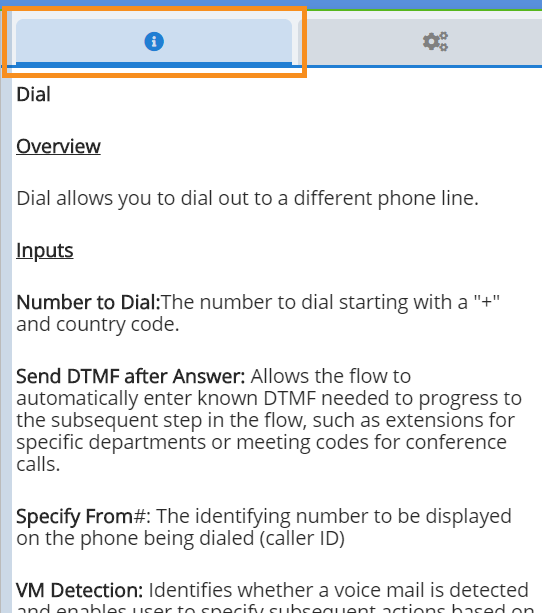
We’ve also updated the Flows page to provide an option for users to view all flows, or only the deployed ones. This should make it a bit easier to quickly located flows that are active. Other additions to the Flows page include the ability to see who modified and created a flow, along with a time stamp for when the flow was created or changed.
The more you do within a flow, the board can become busy with blocks and connectors. Now, when you click on a block to add or adjust configurations, the connectors will highlight so it is easier to identify which other actions might be affected.
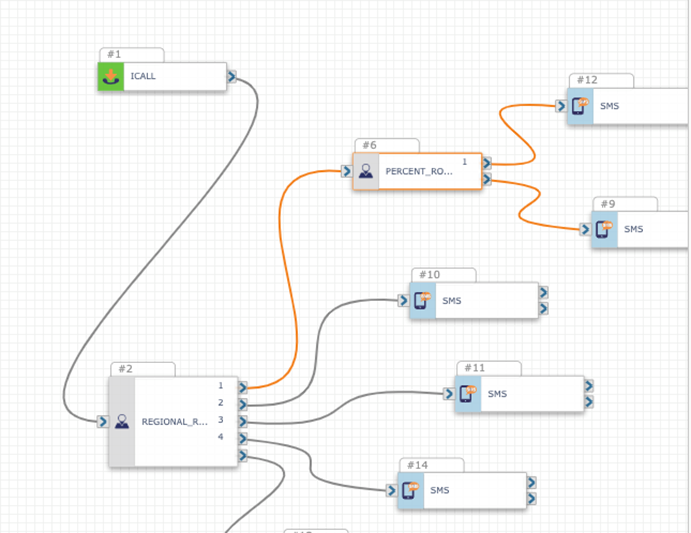
Engage Update – Add new contacts
It’s always nice to invite new friends to the party. It’s now simple to add new contacts to lists without having to reupload the entire list. You can find guidance on how to do so in the “Upload a List” sections of the Engage Quick Start Guide.
SmartFlows and Engage Update – Specify From Numbers
You’re not a human phonebook. We’ve replaced freeform text box fields with a list of your available numbers to select from so you don’t have to keep a separate list of your numbers on hand. In addition to making configuration quicker, this should help prevent errors in formatting that can cause problems with flow deployment. This functionality is available on the Dial, Transfer, and SMS actions in SmartFlows, as well as in the “From Number” field in Engage.
This update will not impact currently deployed flows.
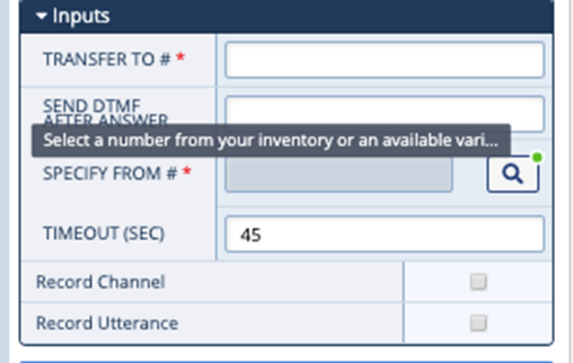
Insights Update #1 – Customized Filtering
When it comes to data analysis, it’s important to have the flexibility to go down whichever rabbit hole you wish. We’ve added customized filtering for the Voice and Messaging dashboards so you can specify which numbers or a date range you want to dive into. Check out this page to learn more.
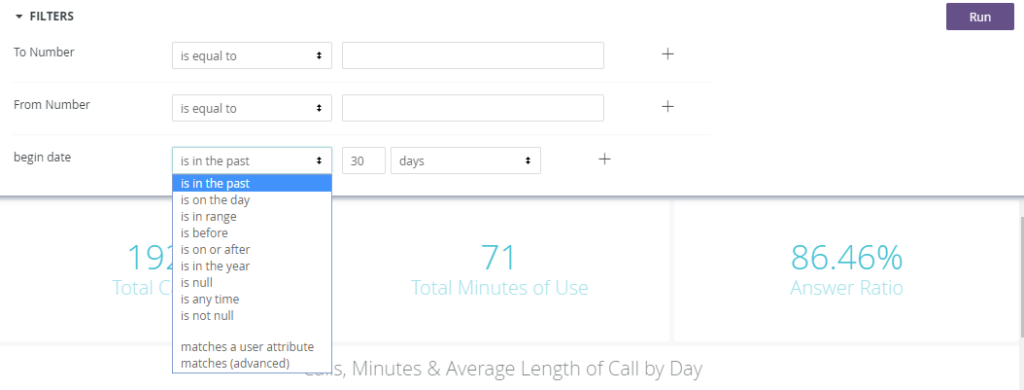
Insights Update #2 – Call Location Widget
Sometimes you don’t want to go down a rabbit hole, you just want the bird’s eye view. Well we aim to please, so we added deeper functionality to our Voice dashboard, with the new call location widget. Discover the number of calls your business receives in the US based on state location of the dialed party.
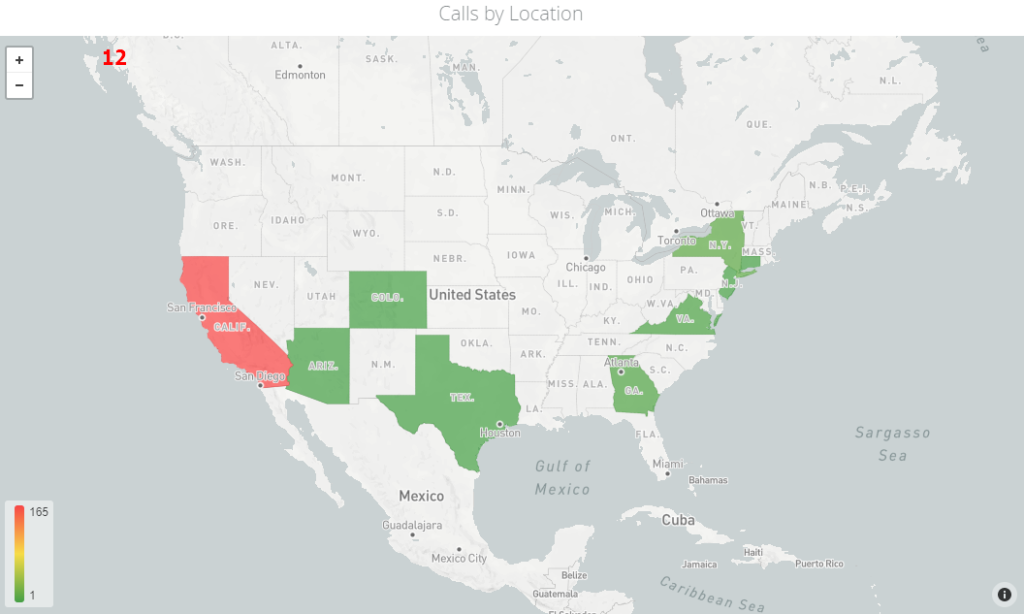
SMS Update- Alphanumeric Sender IDs & DLRs
Our latest update improves the way we support alphanumeric sender IDs and delivery of DLRs. Now you don’t have to register your alphanumeric sender IDs with us, you can take care of it in the API.
WhatsApp Integration Update – Enable a number using the portal
Our latest update to our WhatsApp integration makes it even easier to connect with your employees and customers on a channel they know and love. Check out this how-to-guide to see how easy to is to enable your numbers to send and receive WhatsApp messages within our Atmosphere CPaaS Portal.
Customer Portal Updates
Last, but certainly not least, we’ve made updates to our Customer Portal (customer.intelepeer.com) to make the number porting process even easier. Now you can select your preferred porting time along with the date and upload more than one document at a time. We also added in another address field for more detailed location information such as suite, apartment, or building number. Check out this page to learn more.
We are incredibly excited about all these new changes. Our updates and improvements are inspired by customer requests, ideas, and suggestions. Like these new changes? Want to see more? Let us know!